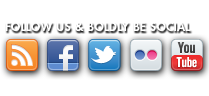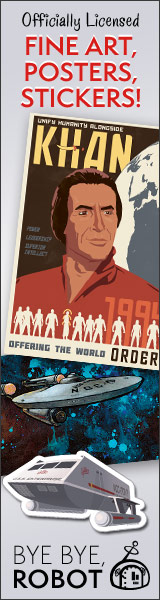2368 Called, It Wants It's PADD Back - PADDing Your Kindle
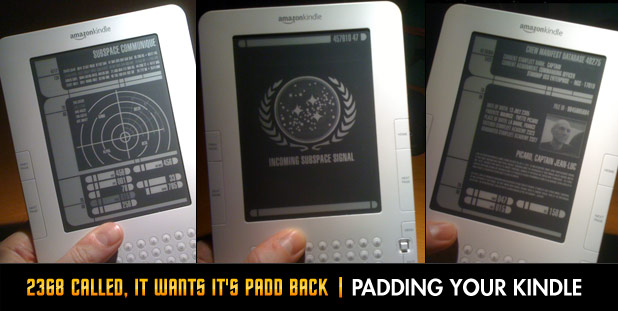
Gene Roddenberry and the other visionaries responsible for the last 40 years of Star Trek, had true foresight into future technologies. From the flip phones to how quickly we create our meals, we see their visions of the future come to life before our eyes.
So, when I first heard of e-book readers and the Amazon Kindle specifically, I immediately thought of the PADD made famous in TNG, DS9, and Voyager.
Oh, and before I forget, sorry for the lame title. I really couldn't help myself.
There have been other devices that resemebled PADDs including PDAs, Tablet PCs, UMPCs, and smart phones, but none of these devices truly resemble that future-tech that I wanted so badly. Before we go any further, let's dive into how an e-book reader uses e-ink to display it's information.

According to wikipedia, "The principal components of electronic ink are millions of tiny microcapsules, about the diameter of a human hair. In one incarnation, each microcapsule contains positively charged white particles and negatively charged black particles suspended in a clear fluid. When a negative electric field is applied, the white particles move to the top of the microcapsule to become visible to the reader. This makes the surface appear white at that location. At the same time, an opposite electric field pulls the black particles to the bottom of the microcapsules where they are hidden. By reversing this process, the black particles appear at the top of the capsule, which now makes the surface appear dark at that location."
It's really no wonder that the e-ink looks so print-like. With millions of tiny microcapsules making up the display, it's much easier to create a true offset-print look and feel. And, really, it makes the device more PADD like. The original props used on the Next Gen era shows and most of the movies, were basic styrene pieces glued together with a printed graphic to represent the screen and no backlight to speak of. The only thing missing in the Kindle is color and from what I understand that is still a few years off.
So, here we are with the Amazon Kindle. I put off buying a Kindle
for a few reasons. The first gen device was kind of ugly and from what I understand not very intuitive. I also wanted to wait until they worked most of the bugs out before I dropped the cash. That's another reason in itself. The device seemed a bit expensive to me. I knew that I would probably use it on a daily basis, but had other things I wanted to do with my hard earned cash.
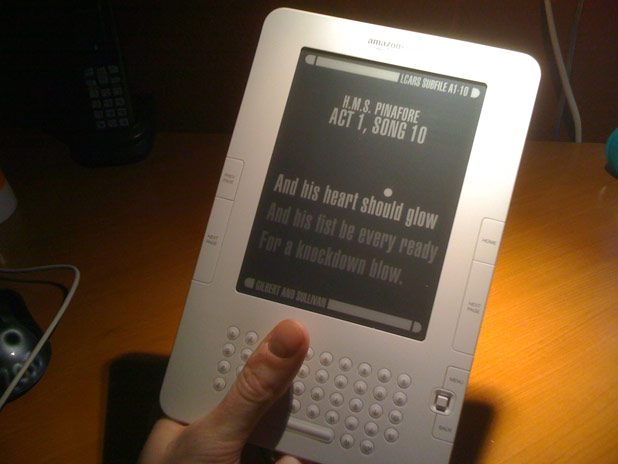
Then, the Kindle 2 was released early this year. At first glance, I immediately thought of a PADD. The shape is right and the thickness has been cut down considerably. The early reports indicated that the user interface had been improved too. "Okay, I'm definitely getting one", I thought. But, the price seems a bit high. I had a done a bit of research and found a fantastic resource on the web called KindleBoards.com. There I learned that Amazon occasionally sells Refurbished Kindles
at a good discount. And, for all intents and purposes the devices are brand new, with the full waranty and come factory sealed. So, I waited.
Early last month Amazon listed refurbs for $219 (which are still available). So, I jumped....and now I'm the owner of a fantastic Kindle 2. Oh, and by the way, if you're looking to buy a Kindle, the refurbs are indeed like a brand new device. The only downside now is that Amazon dropped the price of a new Kindle to $259 which deminishes the $80 price difference.

With the Kindle 2 in hand, and reading like a fiend I might add, I immediately thought of ways I could make my new toy look more "24th Century". When you put the Kindle to sleep, a nice screensaver comes on showing either authors (like Twain, Wilde, and Dickinson) or the book covers of titles on your device. With my need to customize every device I get, I had to find a way to add my own images to the screensaver rotation. That's when I found it. KindleBoards.com comes to the rescue. Check out the instructions below.
DISCLAIMER: If you follow these instructions, you do so at your own risk. Not that anything bad will happen, but if it does, and your Kindle is destroyed, damaged, unoperable, or sucked into a parallel universe where it has a goatee, it's NOT MY FAULT.
Now that that's out of the way... First grab a copy of my Kindle PADD PNGs.
I based these images on a few screengrabs I viewed over at Trekcore and Memory alpha. These are of my own creation (except for the UFP logo I downloaded from here) and you can do with them as you please. I'll be making more, I'm sure, and will post them as they're created.
Next, check out the instructions from member KindleKay over at KindleBoards.com. (See the full post here)
* UPDATE * Thanks to reader knechtthedotz for posting the link. If you've updated to the latest Kindle 2 firmware (2.3), you'll need to use this hack to load you screensavers.
First, what operating system do you use? (Windows XP? Windows Vista? Mac/Apple?) This is important because before you start, you HAVE to make sure that you are able to view your "hidden" files and folders. I use Windows XP and the way to make sure that I can view hidden stuff is this:
Start
Control Panel
Folder Options
Click "View" tab (at top)
Scroll down the list: where is says "Hidden Files and Folders" make sure that "Show hidden files and folders" is selected"
Scroll down a bit more and UNcheck the one that says "Hide protected operating system files (Recommended)"
Click OK
This makes sure that you can SEE the folder you need for your screensaver hack. Unless you restore your computer, you only need to do this step once.
OK, now close out of all that and go on the internet to this address:
http://www.mobileread.com/forums/showpost.php?p=400528&postcount=150
At the bottom, click on the "kindle2 screen saver hack-0.4.zip" download.
I download this to my desktop for easy finding.
Open the download when done.
On Windows XP, you have to unzip it and extract the files.
Find the Update_kindle2_user_scren_savers.bin file and right click then select copy.
Now, onto business!!!
Hook up Kindle to computer via USB cable.
In My Computer, double click on your kindle to open it. After opening Kindle, right click and paste the Update_kindle2_user_screen_savers.bin here. This is the "root file" (Don’t create any folders or put it in an of the folders. The root file is the one that contains the documents, music, and Audible folders)
Unhook Kindle from computer
On Kindle go to home>menu>settings>menu>Update your Kindle and wait for update to complete. (It takes a minute)
Hook Kindle up to computer via USB cable again.
Open Kindle from My Computer again
Double click the system folder (this is the one that may have been hidden had we not done the first few steps)
Open screen_saver folder
Here are the original screensavers that Kindle comes with! Add or delete images to/from this folder (yes, go ahead and delete Oscar..please) Save any of the original screensavers you want and delete the others. Then, get all those beautiful screensavers you got here at Kindleboards and move them to this same folder.
Unhook Kindle from computer
Now on Kindle go to home>menu>settings>menu>restart
After this is done, try your slider switch.....your screensavers SHOULD be there!!
Yeaness!!!
* UPDATE * Thanks to reader knechtthedotz for posting the link. If you've updated to the latest Kindle 2 firmware (2.3), you'll need to use this hack to load you screensavers.
Hopefully those instructions were as straightforward for you as they were for me, and you're now enjoying your newly PADDed Kindle. Leave a comment and let me know your experience. I'll also keep posting any new images I create.
Enjoy the 24th Century.
...Continued in Part 2